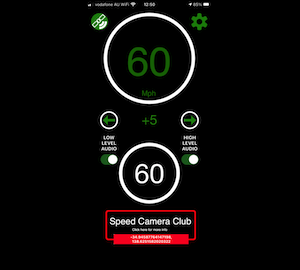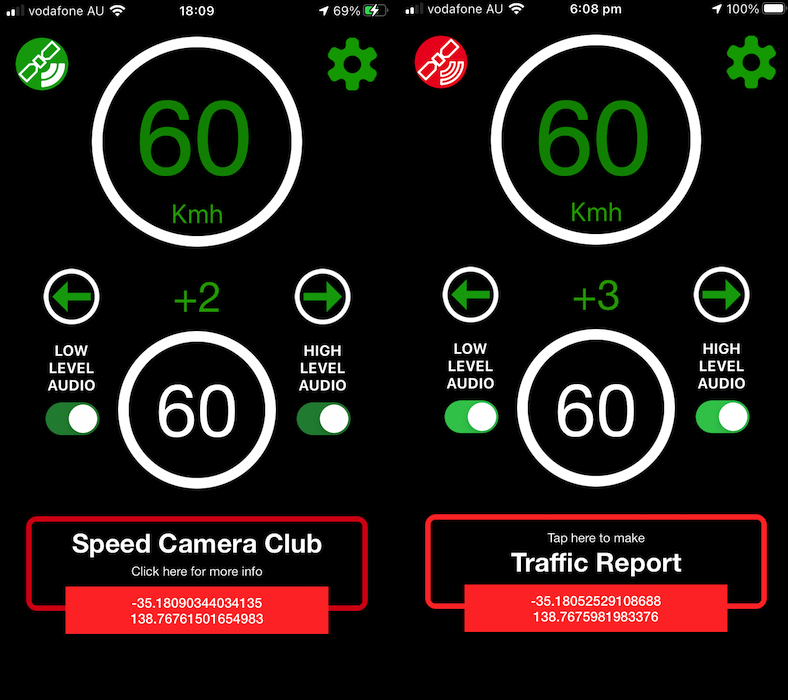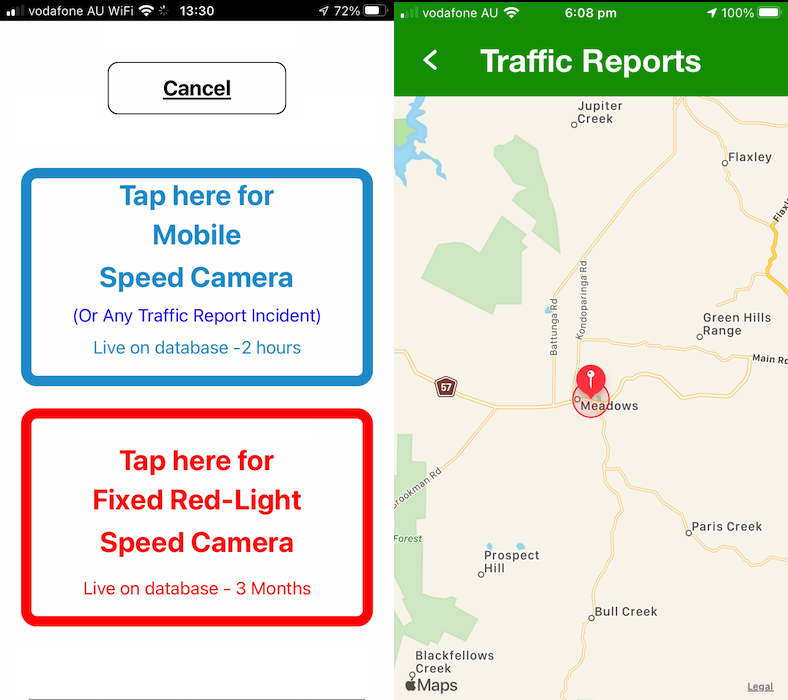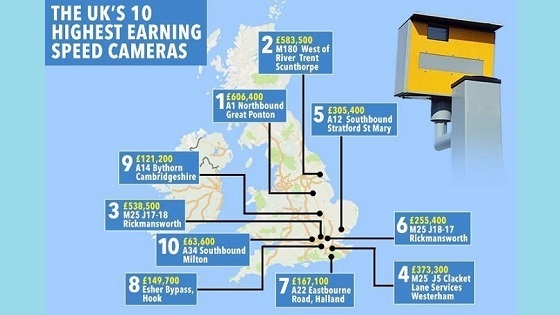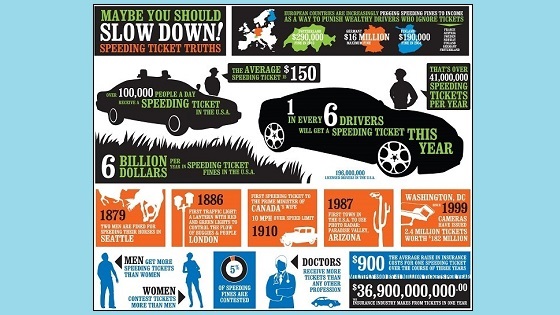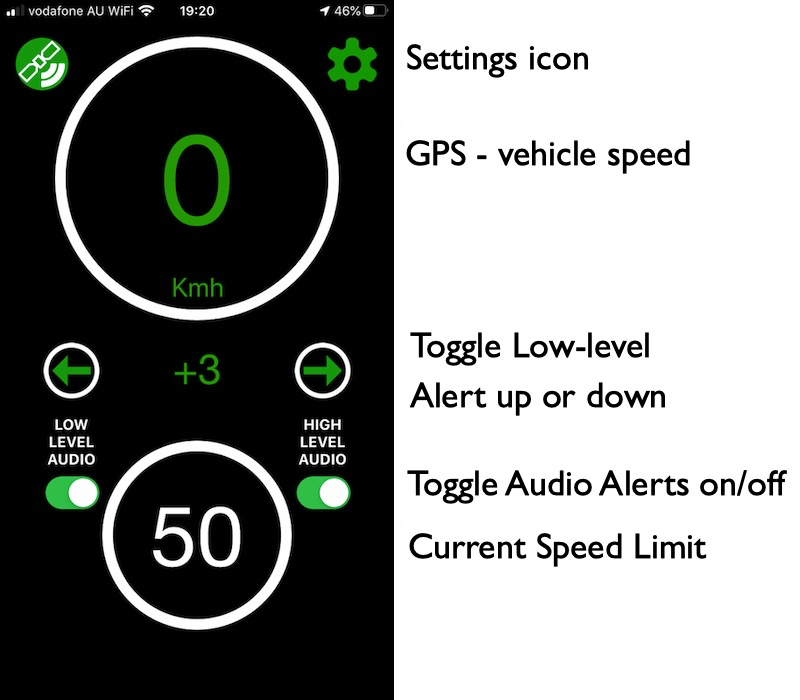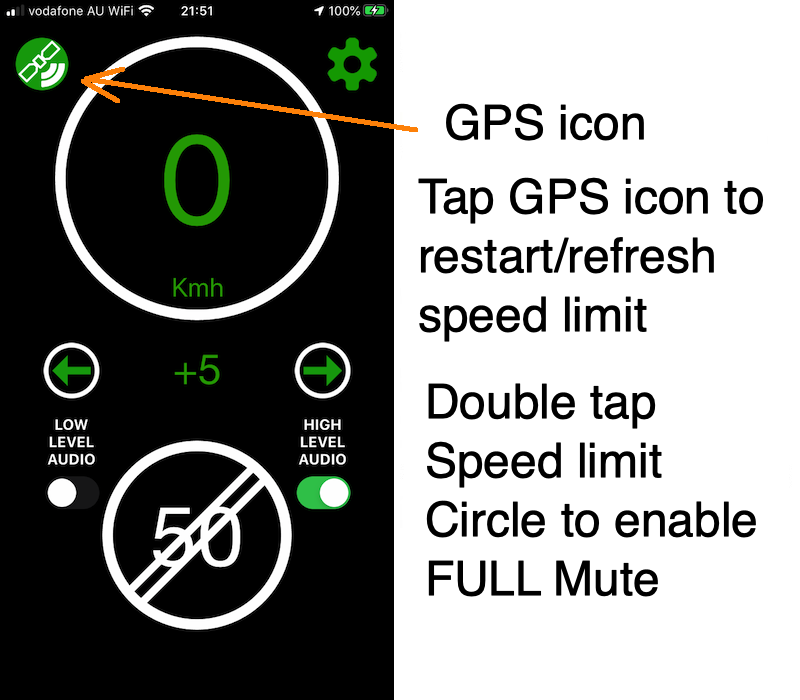Speed Camera Club
+ Speed Limit Alerts
FREE - Free - FREE
SCC now Free Forever!
SCC is a "members only" locations database
for sneaky, unmarked, hiding-in-the-freakin'-bushes
Speed Camera vans and vehicles.
Are YOU sick of paying for Speeding Tickets?
Inadvertently ~ Unexpectedly ~ Accidentally ~
. . . been creeping over the limit just a little?
-
You need a 'Speed-Minding' Co-Pilot -
-
that keeps 'reminding' you:- To. Slow. Down!
-
100% legal driving assistance.
-
Save your driver's license, and your money!
Open Street Maps API:
-
Speed Limit Alerts
-
Fixed Red-Light & Unmarked,
Mobile Speed Camera Alerts
-
Free to download and FREE to use.
for sneaky, unmarked, hiding-in-the-freakin'-bushes
Speed Camera vans and vehicles.
You need a 'Speed-Minding' Co-Pilot -
that keeps 'reminding' you:- To. Slow. Down!
100% legal driving assistance.
Save your driver's license, and your money!
Speed Limit Alerts
Fixed Red-Light & Unmarked,
Mobile Speed Camera Alerts
Free to download and FREE to use.
HAPTIC AUDIO VISUAL
Speed Camera warnings
Over-Speed Alerts

Speed Camera Club
for WatchOS - Version 1.5.1 now available!
Unmarked Speed Camera &
Speeding Audio Alerts